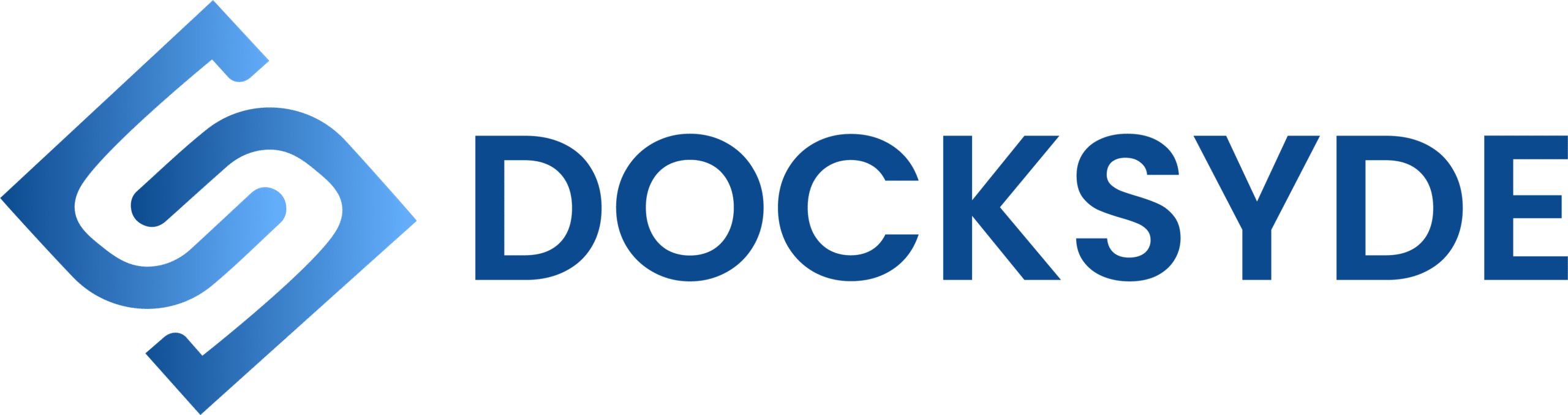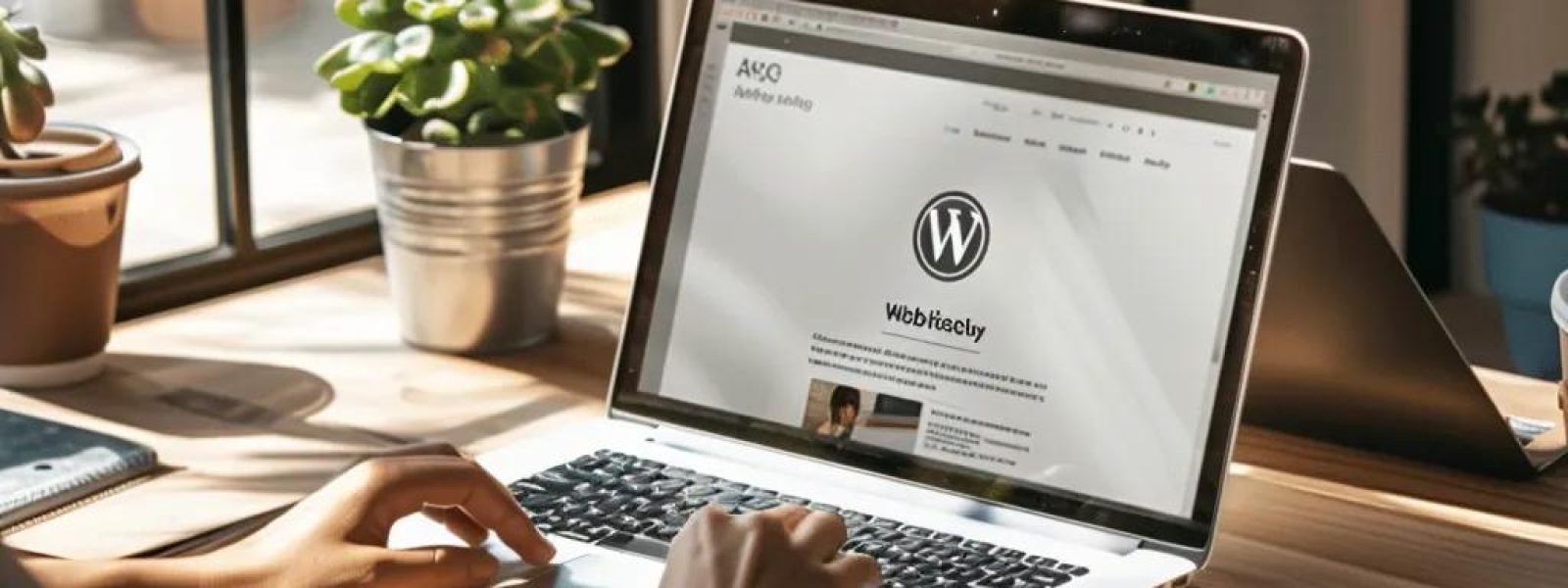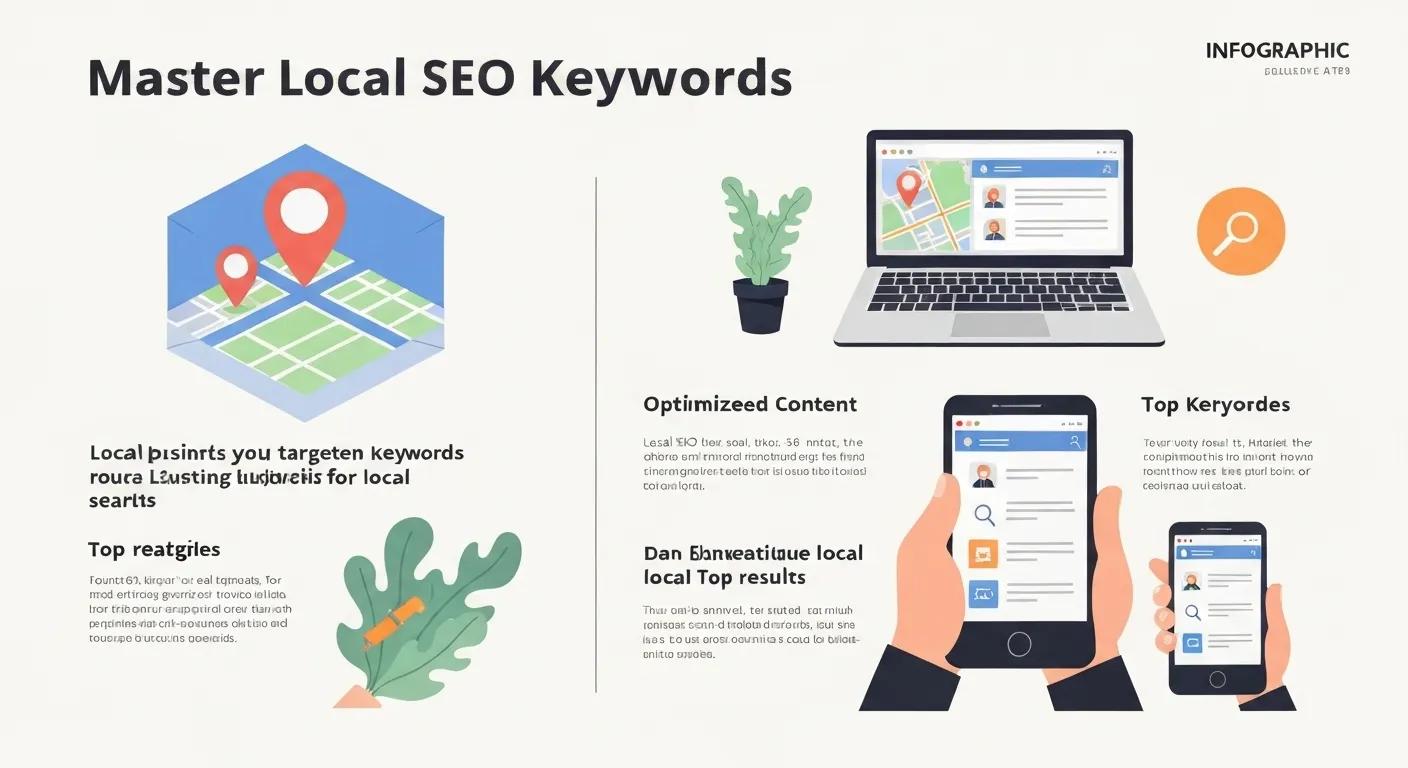WordPress Installation: Your Beginner's Roadmap
With over 43% of the web running on WordPress, getting a handle on its setup is a game-changer for anyone building an online presence. This guide breaks down the WordPress installation process into simple, actionable steps. We’ll cover everything from getting your hosting and domain ready to tackling common hiccups, so you can install WordPress with total confidence. You’ll learn the must-haves, how to use quick installers, the manual route with FTP and cPanel, setting up a local test environment with XAMPP/WAMP/MAMP, and how to fix things when they go sideways. Follow this guide, and you’ll build a solid foundation for your site and be well on your way to advanced optimization.
What's Needed to Get WordPress Up and Running?
To install WordPress, you’ll need a server environment that supports PHP and a MySQL/MariaDB database. Secure HTTPS is also key for protecting your visitors’ data and ensuring smooth operation. Making sure all these pieces are up to date is vital for a stable, high-performing, and SEO-friendly website.
Essential WordPress Installation Requirements
WordPress needs a compatible web server setup, including PHP and a MySQL/MariaDB database, plus secure HTTPS. Ensuring these components meet the recommended versions is crucial for stability, performance, and SEO.
WordPress.org, WordPress Requirements (2024)
This official source lays out the exact requirements for running WordPress, backing up the essential software and configuration details discussed here.
Choosing Your Web Hosting and Domain Name for WordPress
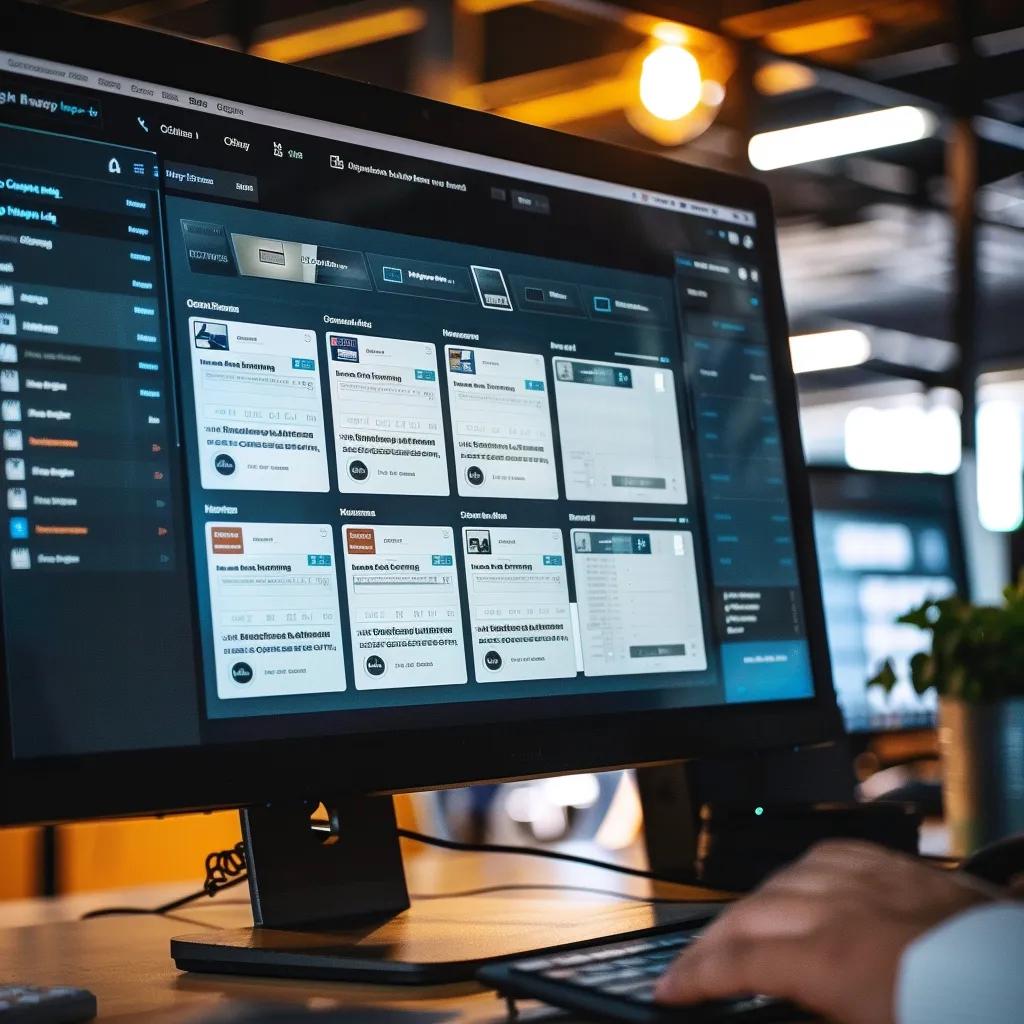
Your hosting provider is where your website lives online, offering server space, bandwidth, and uptime. Your domain name is your unique address on the internet, defining your brand. Opting for managed WordPress hosting can simplify updates and backups, while shared hosting is a budget-friendly choice for smaller sites.
- Look for hosts that offer optimized WordPress environments with Apache or Nginx servers.
- Register your domain with accredited registrars that provide easy DNS management.
- Confirm that SSL certificates (like Let’s Encrypt or paid options) are included to enable HTTPS.
A straightforward hosting setup and clear domain control are the first steps toward a secure, high-performance WordPress site.
Required PHP and Database Versions for WordPress
WordPress relies on modern PHP and database versions to boost security and speed.
| Requirement | Recommended Version | Minimum Version |
|---|---|---|
| PHP | 8.0 + | 7.4 |
| MySQL | 8.0 + | 5.7 |
| MariaDB | 10.6 + | 10.1 |
| HTTPS/SSL Support | TLS 1.2 + | TLS 1.2 |
Keeping your software current ensures compatibility with plugins and minimizes security risks.
The Role of HTTPS and SSL in WordPress Installation
HTTPS encrypts the data exchanged between your visitors and your server, while SSL certificates verify your domain’s identity to browsers.
- Encrypted connections safeguard sensitive information like login details and form submissions.
- Certificates from trusted sources enhance your site’s SEO standing and build user confidence.
- Automatic renewals ensure your security remains active without manual intervention.
A secure installation not only builds credibility but also shields your site visitors from potential data interception.
Why HTTPS and SSL Matter
Implementing HTTPS encryption protects data transmitted between visitors and the server, while SSL certificates authenticate the domain to browsers. This boosts user trust and improves search engine rankings.
Google, HTTPS as a Ranking Signal (2014)
This citation highlights the importance of HTTPS and SSL for both security and search engine visibility, supporting the points made in this section.
Installing WordPress with One-Click Installers
One-click installers streamline the process of downloading, configuring, and deploying WordPress in just a few minutes. They eliminate the need for manual file transfers and database setups, speeding up your site’s launch and reducing the chance of errors for beginners.
What is a One-Click Installer and How Does It Work?
Tools like Softaculous or WP Toolkit act as one-click installers. They manage software downloads, extraction, database creation, and initial setup through a simple web interface. You just provide your site’s details, and the installer handles the rest behind the scenes.
How to Install WordPress Using a cPanel One-Click Installer
- Access your cPanel and navigate to the Softaculous Apps Installer.
- Choose “WordPress” and click the “Install” button.
- Fill in your site’s name, desired admin username, password, and email address.
- Select your domain, leave the directory field blank for the root installation, and pick your language.
- Hit “Install” to complete the setup and get your admin login URL.
This automated installer saves valuable time and ensures correct file permissions, allowing you to log in and start customizing right away.
Common Pitfalls with One-Click Installers
Occasionally, server timeouts or incorrect directory selections can interrupt the automated installation. Usually, increasing the PHP memory limit or checking error logs will resolve these installer failures.
Manual WordPress Installation: A Detailed Walkthrough

Manual installation gives you complete command over where your files are placed, how your database is configured, and your security settings. This detailed approach is ideal for advanced users or custom projects.
Downloading and Uploading WordPress Files via FTP
Grab the latest WordPress ZIP file from wordpress.org, unpack it on your computer, and then connect to your server using an FTP client like FileZilla. Upload all the extracted files to your desired directory on the server.
- Always use SFTP for secure, encrypted file transfers if it’s available.
- Make sure the wp-content/uploads folder has the correct write permissions (chmod 755 or 775).
Properly uploading your files sets the stage for a successful database connection.
Creating a MySQL Database and User in cPanel
In your cPanel, head to the MySQL® Databases section. Create a new database, then set up a new user with a strong password and grant them full privileges. Make a note of the database name, username, and password – you’ll need them soon.
With the database ready, you’re all set to configure the core WordPress file.
Configuring the wp-config.php File
Locate the `wp-config-sample.php` file, rename it to `wp-config.php`, and edit it with your database details:
- DB_NAME: Your database name
- DB_USER: Your database username
- DB_PASSWORD: Your secure password
- DB_HOST: Typically ‘localhost’
Saving these settings allows WordPress to communicate with your database and store all your site’s content.
Running the WordPress Installation Script
Navigate to your website’s URL in your browser. You’ll be prompted to enter your site title, admin login details, and email address. Click “Install WordPress” to finish. You’ll then be redirected to your WordPress dashboard, ready to start building.
Running the installer completes all the necessary setup tasks, giving you immediate access to your new site.
Local WordPress Installation for Testing and Development
Setting up WordPress on your own computer lets you experiment freely with themes, plugins, and code changes without impacting your live website.
Advantages of Localhost WordPress Installation
- Thoroughly test custom code and plugin compatibility.
- Develop your site without incurring hosting costs.
- Iterate quickly without needing an internet connection.
Local environments are perfect for fostering creativity and ensuring quality before your site goes public.
Setting Up WordPress with XAMPP, WAMP, or MAMP
- Install XAMPP, WAMP, or MAMP and start the Apache and MySQL services.
- Place your downloaded WordPress files into the htdocs or www folder.
- Create a new local database using phpMyAdmin.
- Update the wp-config.php file with your local database credentials.
- Access http://localhost/yourfolder/ in your browser to complete the installation.
This process mimics a live server environment on your machine, ensuring accurate testing.
Troubleshooting Common Localhost Installation Issues
Problems with local installations often stem from port conflicts or missing PHP extensions. Try adjusting Apache ports, enabling necessary PHP extensions, and restarting your services to get things running smoothly again.
Resolving these errors is key to maintaining a stable local development setup.
Common WordPress Installation Errors and Their Fixes
Installation errors usually relate to database connections, memory limits, or configuration files. Addressing these issues promptly prevents launch delays.
| Installation Error | Cause | Solution |
|---|---|---|
| Database Connection Error | Incorrect database credentials in wp-config.php | Verify and correct the database name, username, and password entries |
| PHP Memory Limit Exceeded | Insufficient memory_limit in php.ini | Increase the memory_limit to at least 128M |
| File Permissions and .htaccess Issues | Incorrect directory permissions or .htaccess rules | Set directories to 755 and regenerate the .htaccess file |
Matching errors to their causes and solutions speeds up troubleshooting and gets your installation back on track.
Resolving Database Connection Errors
Double-check that your database credentials in cPanel exactly match those in your wp-config.php file. Ensure the host is set to ‘localhost’ and reset the user password if needed to re-establish the connection.
Handling PHP Memory Limit or File Permission Problems
Modify your php.ini or .htaccess file to increase the memory_limit to 128M or higher. Use your file manager or FTP client to set directory permissions to 755 for optimal security and access.
Fixing wp-config.php and .htaccess Related Issues
Confirm that your wp-config.php file contains the correct database information. You can rebuild your .htaccess file by simply saving your permalink settings within the WordPress dashboard, which generates clean rewrite rules.
Best Security Practices During Installation
Use strong, unique admin usernames (avoid “admin”), enforce SSL, set strict file permissions, and disable directory browsing. Implementing these security measures from the start significantly reduces future vulnerabilities.
Adhering to these security practices establishes a robust foundation for your site’s ongoing management.
Mastering WordPress installation equips you with a versatile and powerful Content Management System for any online project. Successfully navigating this process builds confidence in launching new sites and customizing them to your specific needs. Once your installation is complete, dive into advanced optimization and management techniques by exploring “Mastering WordPress: Tips and Tricks for Building a Professional Website” to boost performance and enhance user experience. Continuous learning and regular updates are key to maintaining your site’s security and efficiency as your online presence grows. Explore your online presence.